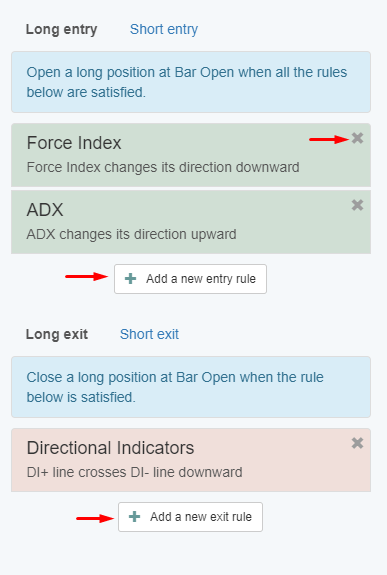Manual Trading in MetaTrader 4 and MetaTrader 5
MetaTrader 4 and 5
MetaTrader 4 is a trading platform that is being used by the vast majority of traders worldwide. It is being provided for free by most of the brokers. It has been developed by the MetaQuotes company.
MetaTrader 4 is the version which traders prefer to use despite the fact that the newest version MetaTrader 5 has many additional features.
With MetaTrader 4 and 5 you can trade both manually and automatically. You can get access to the data feed of your current broker and see the price movements of the financial instruments on a chart. Based on this you have the opportunity to trade.
Below we present you a price chart of the EURUSD currency pair on a one hour (H1) time frame. The chart shows you the fluctuations for the last several days, and on the right side, you can see the current price.
It is not easy to make the right decision whether to buy or sell while the price is moving and most importantly – when to do it. The way to profit from the market is to trade in the right direction.
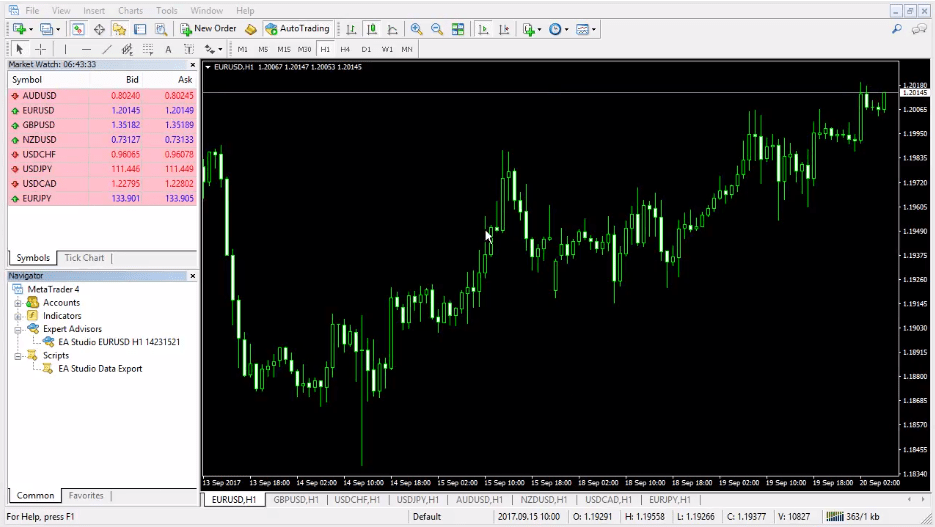
Indicators
MetaTrader 4 provides you with different types of indicators that can help you trade more successfully. They are represented as lines, bars, or histograms. The traders normally add them below the price charts.
Please, be aware that the most important indicator is the price action itself. No matter if you have one or a few indicators, always make sure that you see the price very clearly.
Most of the indicators are lagging because they follow the price and perform calculations based on mathematical formulas. It’s not important to know the actual formulas, but how the indicators actually work.
Let us give you an example with one of the most popular indicators called MACD. Its name stands for Moving Average Convergence Divergence. You can add it just by dragging and dropping it from the Navigator box to the chart.
If you do not see the Navigator section, you can open it by going to View/Navigator.
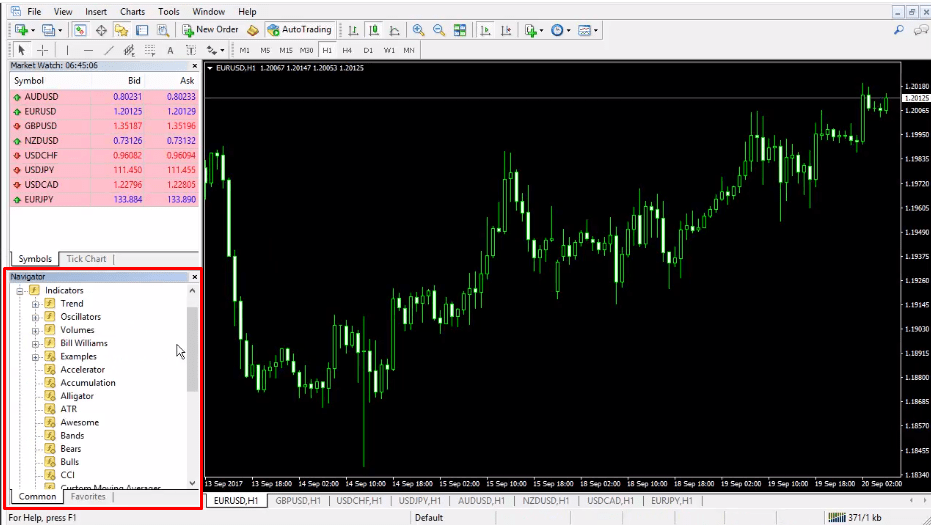
After the indicator is being displayed below the chart, you can double-click on it and see its Properties. In the Inputs tab you can change its values, which will also affect its calculations and the way it will look on the chart.
Of course, you can leave its default values as they are, then click OK and it will be added right away.
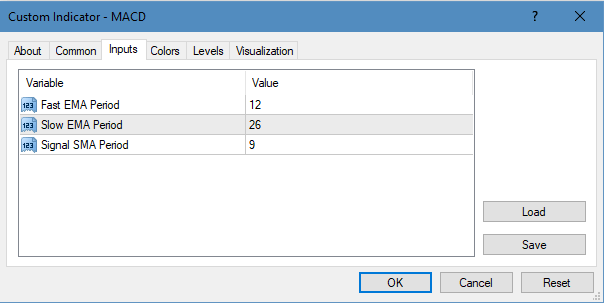
There are two lines – the MACD line (grey bars) and the signal line (red). They change together with the price. You can create a trading strategy based on this indicator. You can define rules for opening a buy or a sell trade, and as well as for closing these positions.
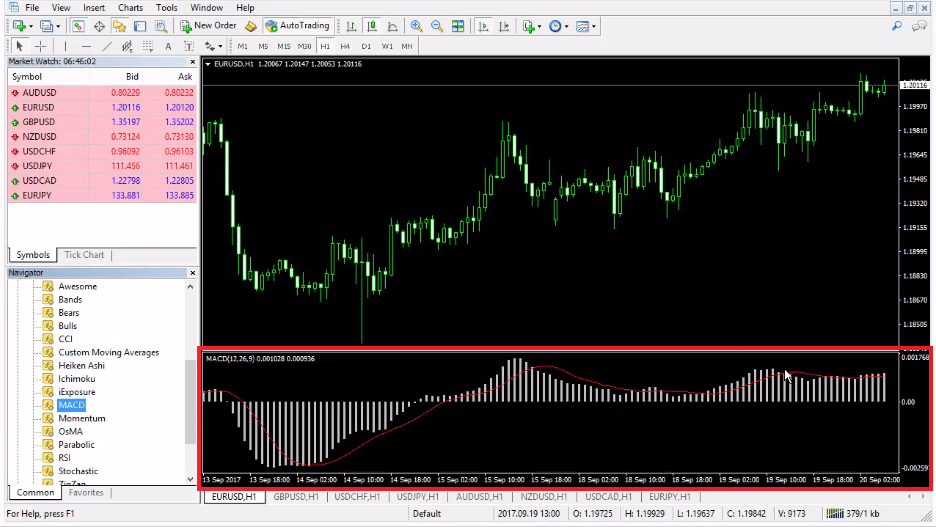
A good signal for a long position might be considered when the gray MACD bars go above the red line. The problem is that we can not be sure if this is a reliable signal. We have the option to backtest it on a demo account, although it will take a lot of time and effort.
Automatic Trading in MetaTrader 4
The indicators provide you with direction when you trade manually. If your desire is to do the things you enjoy and leave the MetaTrader 4 trade instead of you, this can not happen just by plotting indicators.
They do not implement trading logic, but only calculate and visualize price movement. The real solution would be to use Expert Advisors.
Expert Advisors
The most important thing you need to have in place when trading automatically, is a trading strategy. A good trading strategy has rules for entry, exit, and defining the direction in which you will trade.
The role of the Expert Advisors is to translate these rules to the MetaTrader platform in its MQL language so that they are being executed. The EA Studio helps you export the strategies you create as Expert Advisors.
If you decide to study how to program Expert Advisors yourself, you need to have in mind that it is a hard task. You need to know programming in general, plus all the specifics of how MetaTrader works.
Coding Expert Advisors
In addition to what we have discussed so far, you need to have a good knowledge of the financial markets and the different indicators. This is important if you want to build profitable Expert Advisors.
The next step after you have created the Expert Advisor is to test its performance. If the results are not good, you need to work out what the reasons are and make changes to the code. Then re-test it again and make sure it has improved.
Most of the people do not progress on their path to success because it really requires a lot of time.
Backtesting in MetaTrader
Backtesting is a process of trading simulation for a past period of time. You test your strategy or Expert Advisor on the basis of your broker’s historical data and you can see how it would have performed if you were actually trading for this period.
The best way to run a backtest is by using MetaTrader 4 Strategy Tester.
Creating Expert Advisors Automatically
Here comes the best solution in our opinion – the EA Studio software that was created for all the traders who prefer to create Expert Advisors without coding experience. We save you endless hours of programming, testing, and optimizing your Expert Advisors because our tool does all this automatically.
All the processes of creating, analyzing, and testing strategies, are being achieved with this amazing trading program. In the end, you can export the strategies as Expert Advisors and put them for a backtest in your MetaTrader 4 (or MetaTrader 5) platform.
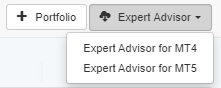
Strategy Overview
In EA Studio you can define the logical blocks of the strategy by going to Strategy/Editor. In the middle of the page, you can see several colored boxes.
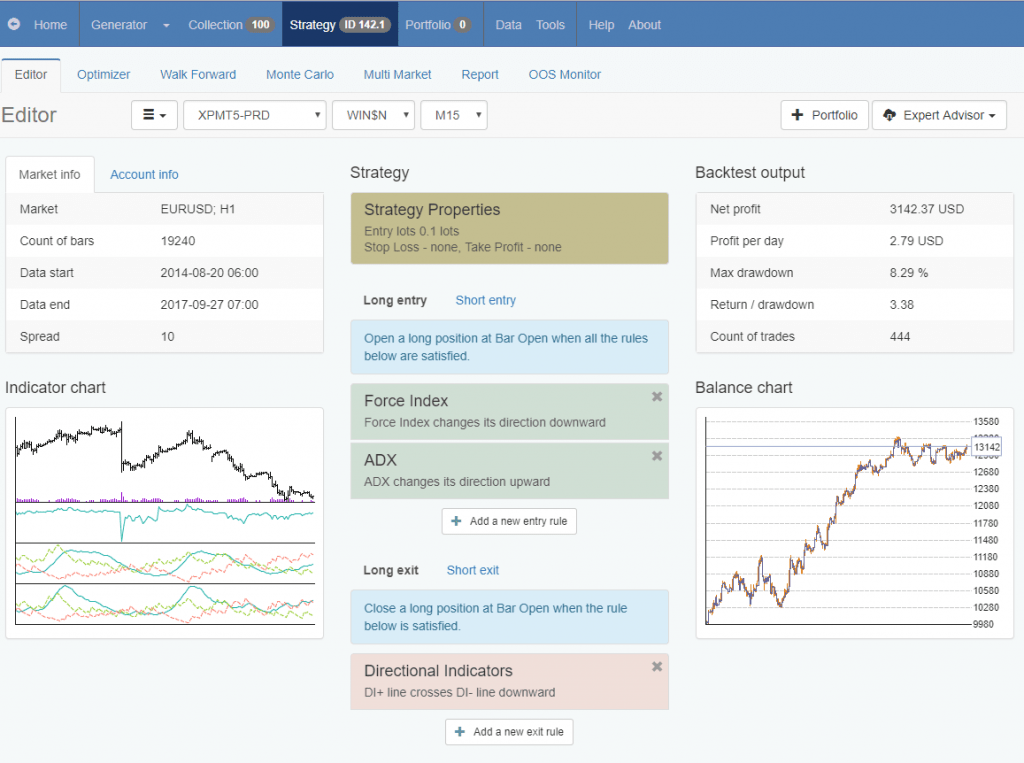
If you click on the box at the top called Strategy Properties, you can set the Entry lots, Stop Loss and Take Profit for your strategy.
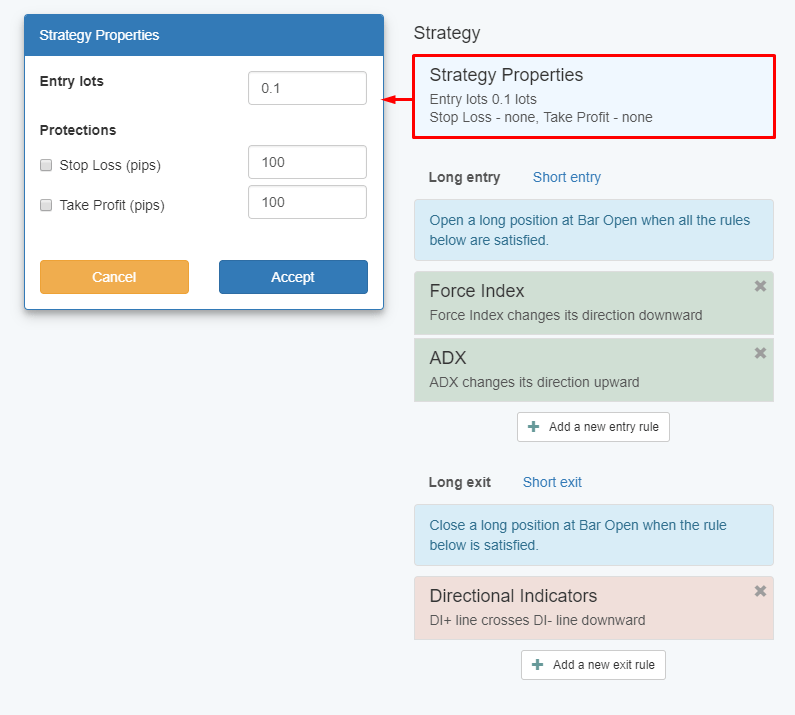
The next boxes display the Entry Rules which depend on how the indicators behave. As it is shown in the example below, when the Force Index changes its direction from up to down, a long position will be opened.
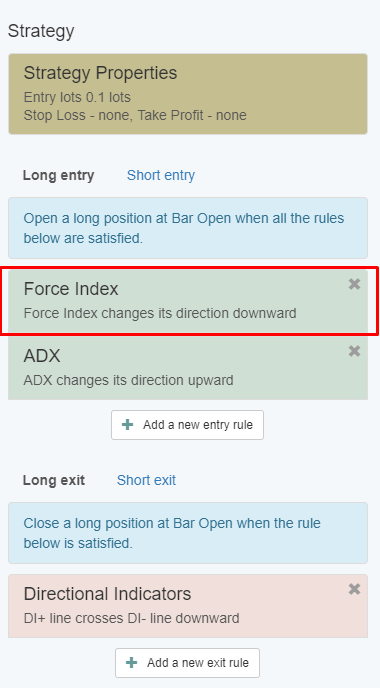
You can view more information and add more logical conditions for the entries just by clicking on the Entry Rule box.
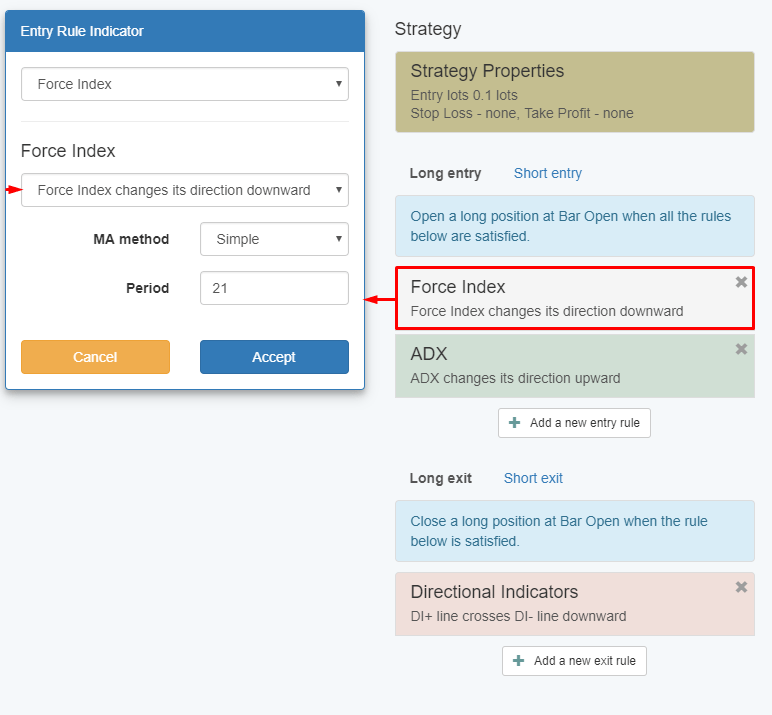
A trade will be opened only if all the Entry Rules are met at the same time.
The next section shows you the Exit Rules. Just click on the box and you will able to set the logic of your strategy exits just like you did with the entries.
The difference here is that if only one of the exit rules is met, the trade will be closed immediately.
If you would like to add a rule, you need to click on the “Add a New Entry Rule” button. If you want to remove an existing rule, just click on the “X” at the top right part of the box.