When you open the Collection page in EA Studio, it displays the best performing strategies.
If you create a strategy using the Generator, or simply edit one from the Editor, the application runs a backstest on it. After that, it shows you various statistics and charts.
The strategy goes to the Collection, where the maximum number of strategies can reach 300. You can change this number from Tools.
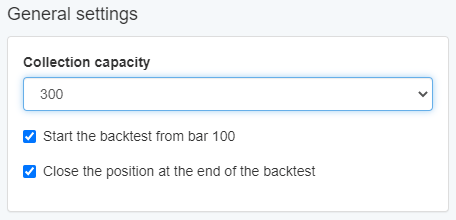
The application sorts them by their net balance (by default).
Anytime you want to add a new strategy, the EA Studio first compares its net balance to the balance of the existing strategies.
The EA Studio adds the new strategy only if its balance is higher, and it removes the strategy with the lowest balance. This is how the application keeps the count of the strategies up to 300.
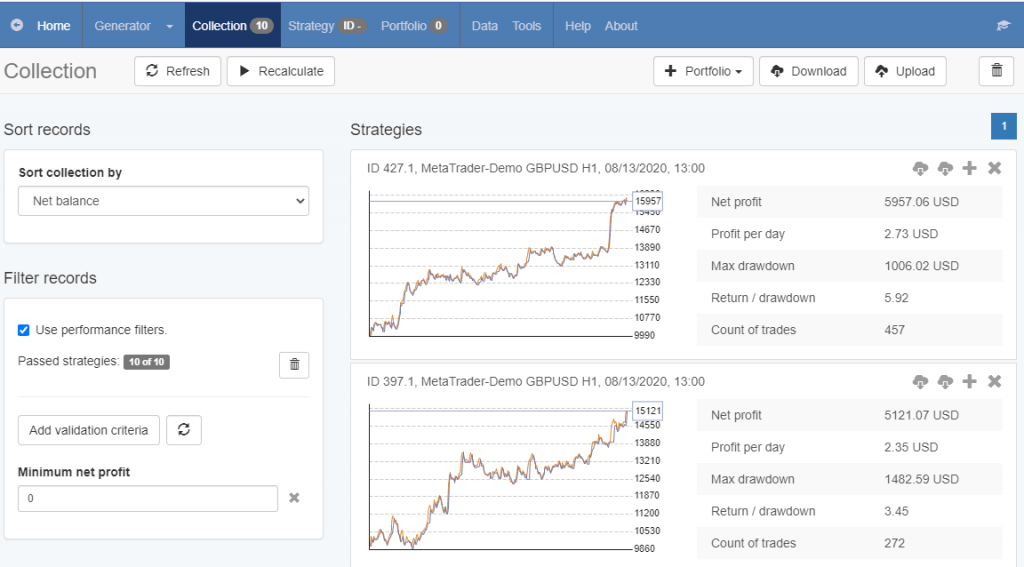
When you choose a strategy in the Collection, the application sends it immediately in the Editor where you can apply changes to it.
Toolbar

Refresh – the button refreshes the list of strategies. If you go to the Collection, you may notice that it always shows you the best ten strategies.
It sorts them according to the criteria that you have set. Let’s say that you are creating strategies with the Generator. In this case, some of them might be moved to the Collection.
Accordingly, the number just right to the Collection link (in the main menu bar) will increase. Then, the Refresh button will turn green, and in this way, it will notify you that there are new strategies added to the Collection.

They appear as soon as you click on the button. For your convenience, the strategies list does not update automatically. In this way, you can look through them without them changing their position constantly.
Recalculate – here you can recalculate all the strategies in the Collection. The application loads the corresponding market for each strategy and performs a new backtest.
This option is beneficial if you want to recalculate the collection for different Brokers data. Or, if you’re going to recalculate the strategies after some time to see how they performed.
After that, only the profitable strategies remain.
Portfolio – this option adds all the strategies to a single Portfolio. When you click on this button, the EA Studio gives you the option to add a certain number of the top strategies (from 5 to 20) or to add them all.
Download – you can use this button to save the whole collection of strategies on your computer. The extension of the file is “json”. Then you can easily review and use them anytime you like.
Upload – this is another useful option for EA Studio. It allows you to upload a collection file that you have from the past. Therefore, you can use some old successful strategies, update them, and improve them even further.
Remove all – the option deletes all the strategies you have in the Collection page. It can be useful when you decide to test strategies with a new currency pair or period.
Sort records
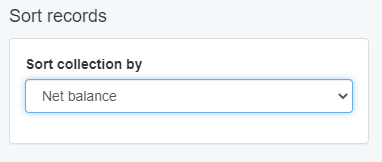
This parameter sorts the strategies in the Collection and it removes the useless ones. As soon as you apply a change, the strategies are reloaded instantly.
You can sort the strategies according to their return/drawdown or win/loss ratio, profit factor, net balance, and other parameters.
Filter records
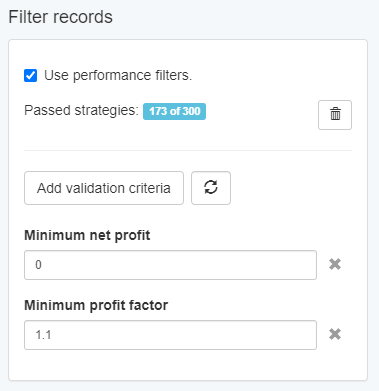
All the strategies that you gather appear in the Collection. You have the option to filter them according to your preferences.
Every time you add or remove a filter, the EA Studio updates them automatically it displays only the ones that pass the filters.
Use performance filters – you can either enable or disable these filters. If you enable the filters, then you can download strategies from the Collection. Note that the application exports only the visible ones.
Passed Strategies – there are two numbers here that show you particular information.
The first one displays how many visible strategies there are currently in the Collection.
The second number indicates how many strategies the Collection has in total.
Remove all hidden strategies – with this button you can remove the hidden strategies in the Collection.
Add validation criteria – there are plenty of options that you can choose here. For instance: minimum profit factor, maximum stagnation days, maximum equity drawdown %, etc.
Correlation Analysis
There are two modes in which you can use the Correlation Analysis: automatic and manual.
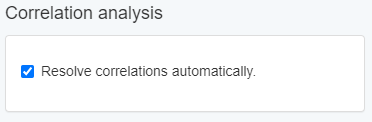
It is possible for the Generator to create strategies that are like the ones you already have in the Collection. It is important to make sure you do not have such strategies.
As you know, having different strategies is a good practice since they provide you with higher profits and less risk.
The EA Studio has a great feature called Correlation Analysis. It uses a coefficient that has a low and a high value (between 0 and 1), and it determines the level of correlation between strategies.
If the value goes beyond the default 0.98, then a strategy is correlated. In order to set the coefficient you need to go to Tools -> Settings -> Correlation -> Analysis.
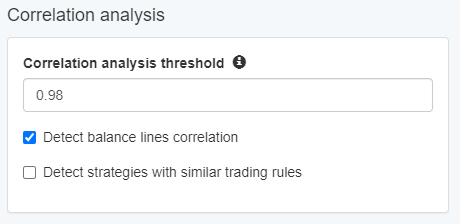
The lower the coefficient is, the more correlated strategies you will see in the collection.
When the strategies have a low coefficient, they are correlated, but they have a little similarity. On the contrary, correlated strategies with a bigger similarity are the ones with a high coefficient.
If you don’t set the Correlation Analysis in the Collection to resolve the correlations automatically, it will display the correlated strategies and you will have the option to do it manually by clicking on the green bar:
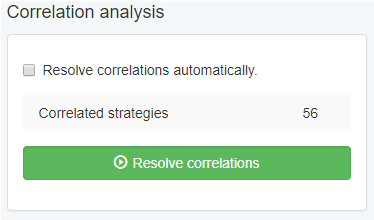
EA Studio takes into account the criteria which you add in “Sort Records” and then marks the correlated strategies in red. Of course, it does not mark the first strategy from this group.
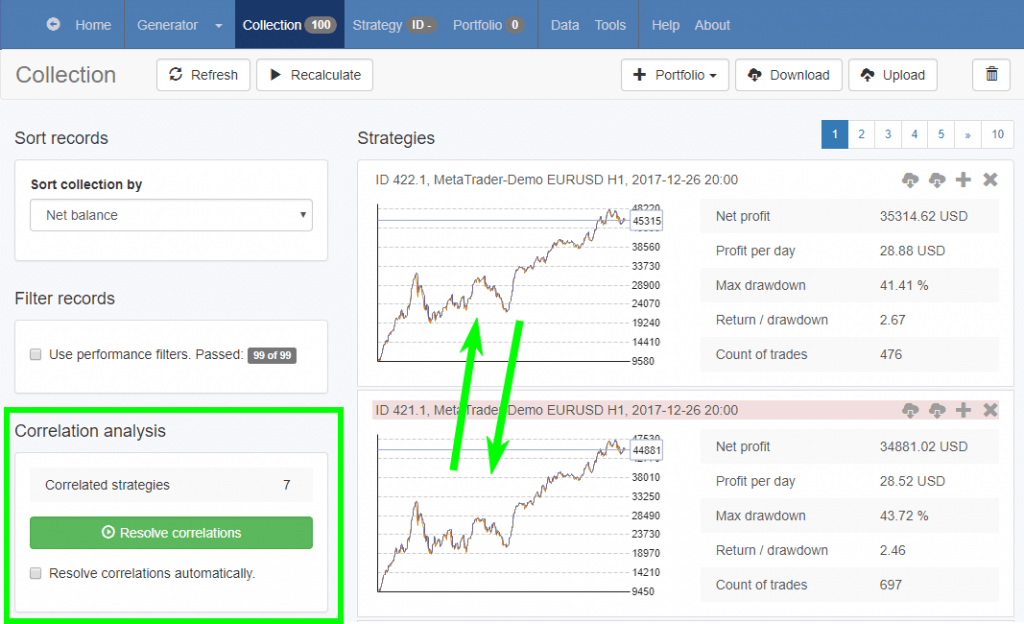
When the program detects correlated strategies, the “Resolve correlations” button becomes green. When you click on it, the EA Studio removes the duplicate strategies and leaves the top quality ones based on your sorting criteria.
You can run the Correlation Analysis with two different algorithms: one is based on the balance line, and the second – on the trading rules of the strategies. You can pick any of these options when you go to Tools -> Settings -> General -> Correlation Analysis.
In case you have old strategies on which you haven’t run the correlation check, it is good to upload them and filer them so that you remove the duplicates.
Strategy Collection
When you look at the strategies list in the Collection, you can easily differentiate them by their IDs and market type.
Here we list a few more action buttons on the page:
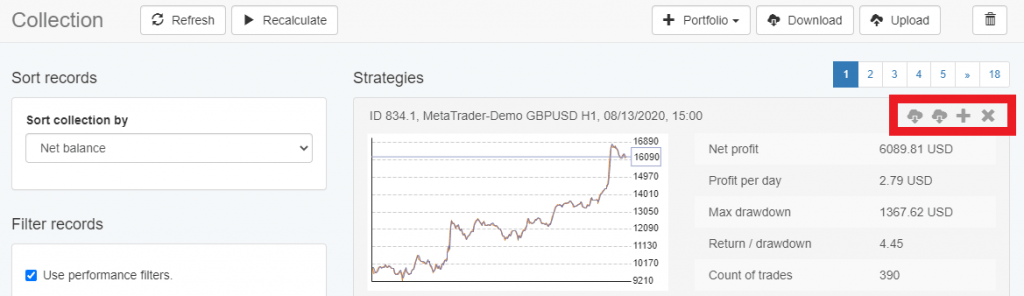
Expert Advisor for MT4 – you can download the Expert Advisor and use it in MetaTrader 4.
Expert Advisor for MT5 – you can export this Expert Advisor and apply it in MetaTrader 5.
Add to Portfolio – a very nice feature that allows you to add the current strategy to a Portfolio. You can do this just one time.
Remove – as soon as you delete a strategy, the list with strategies in the Collection updates. If it happens that the Generator is creating new strategies, they will be included in the list.
You can open a strategy in the Editor just by clicking on it. From there you can examine it or download it as an Expert Advisor.
