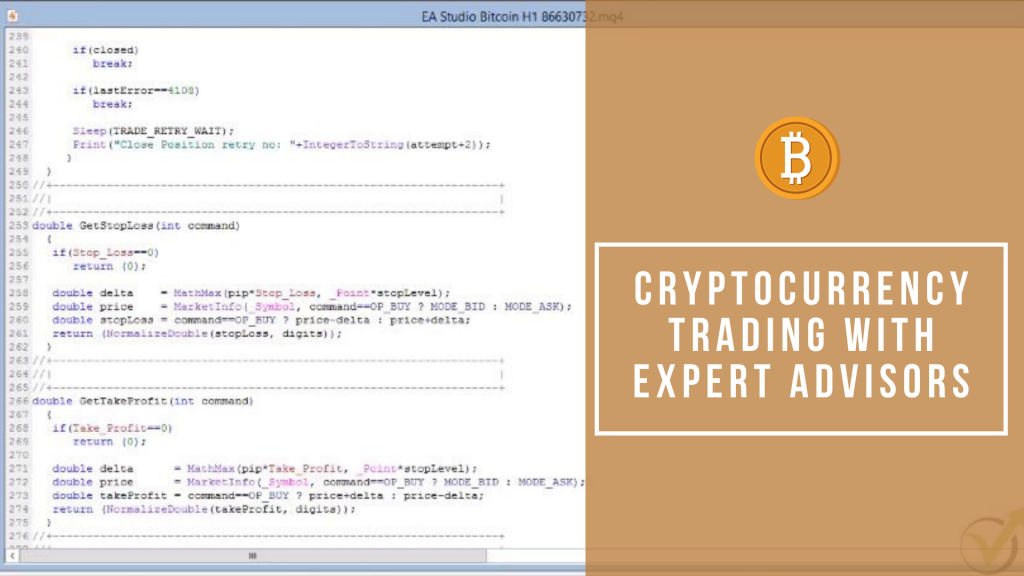Cryptocurrency Expert Advisor Trading – Lecture from Basic Cryptocurrency Trading Course
Cryptocurrency Expert Advisor trading, or Crypto Expert Advisor trading is the sweet desire for most of the traders during the last years.
Are you looking for a free crypto Expert Advisor to download? Scroll to the bottom of the page and learn more about how to get a free Bitcoin Expert Advisor for MT4 and MT5.
The volatility that came with the cryptocurrencies was unseen. The moves that the Bitcoin caused were unbelievable, and few traders succeeded in catching them.
Many people lost money because they have joined the market too late. However, there is a professional approach to Cryptocurrency trading. This is trading with Crypto Expert Advisors.
Basically, when trading with EAs, the traders eliminate the emotions that generally cause them to lose. These are fear and greed. And in cryptocurrency trading, there are emotions involved!
Petko Aleksandrov is the Head Mentor in Forex Academy, and in this lecture, he will explain in detail the steps to use Expert Advisors in cryptocurrency trading. This lecture is part of his Basic Cryptocurrency trading course – from A to Z course:
Hello dear traders, this is Petko Aleksandrov from Trading Academy, today is the 23rd of January 2018, and I have opened another demo account for cryptocurrency trading where I will show you how you need to place the Cryptocurrency Expert Advisors over the MetaTrader.
You see recently while I was recording the Basic Cryptocurrency Trading Course – from A to Z, Pepperstone has added the Ripple as well as a trading asset:

What do you need to do?
I will leave it for you as a practice activity to create strategies if you want, of course, to do that with the Ripple for algorithmic trading.
Just import the historical data, put it in EA Studio, generate strategies, select the top ones, and put them on a demo account for cryptocurrency trading.
This way, you will practice how to do this for yourself. And if you want to do this, you can go to the EA Studio trial account. From there you can start a two weeks trial account and you can do this exercise for the Ripple. Or of course, during this period of time, you can generate as many strategies and export them as Expert Advisors for free, for two weeks:
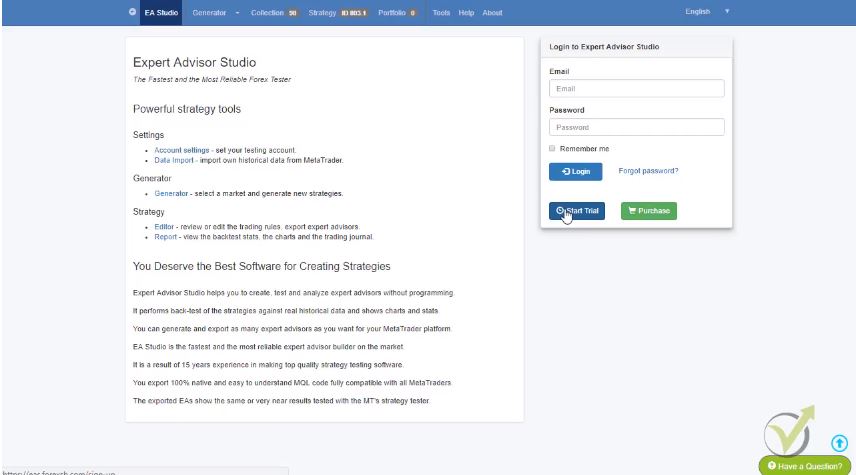
What we need to do now, guys is to place the Crypto Expert Advisors here in Meta Trader.
How we do that?
We go to File, open the data folder, and then click on MQL4. After that, you need to click on Experts, and here is the correct place where we need to place the Cryptocurrency Expert Advisor.
You can see there are all the Expert Advisors and I have downloaded actually for MT4 and MT5. I will use now for this cryptocurrency trading course the MT4, and I will paste them in this folder.
You see, now I have this MQL source file. This is the file where you know the code of the Crypto Expert Advisor.
Let me open one, and you will see the system itself for this strategy.
Here is the Stop Loss and Take Profit values, the indicator parameters. All the conditions for the exit, for entries, stop losses, take profits, everything that is the strategy as a code:
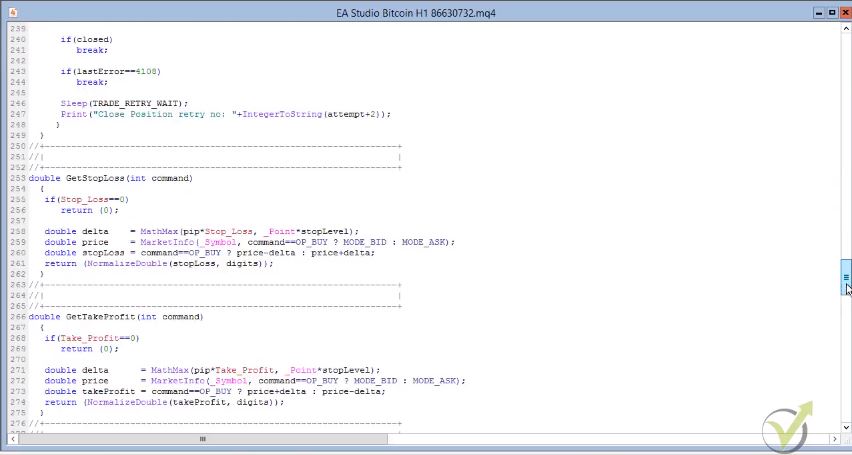
When I’m looking at this, to be honest with you, I don’t get a thing because I’m not a developer.
Obviously, with the years, I have some idea I can change some things. I usually don’t touch anything here because I don’t want to mess up the code. And I don’t want to cause any troubles with the cryptocurrency Expert Advisor trading.
What we need is the EX4 file.
This is the compiled file. I will close this folder now. Then I will right-click to Expert Advisors, and I will click on refresh. This will force Meta Trader to compile the Expert Advisors. And if I click the plus you will see that these strategies were compiled.
What I mean by compiled?
I will go one more time to the same folder, open data folder I’m going to MQL4, I click on experts, and now you will see here that here are these EX4 files.
Basically, this is the Crypto trading robot, and here is just the code, so when they are compiled, they are ready for cryptocurrency trading.
Generally, if you purchase Crypto Expert Advisor over the market, they provide you only with the EX4 file, and they don’t give the code.
And here, by using EA Studio software, you have access to the code. Once again, if you are not a professional developer, I don’t suggest you touch anything there.
Opening the charts for Cryptocurrency Trading
I close the folder and what I need to do now, is I need to open 12 windows or 12 charts for cryptocurrency trading:
- Three are for Bitcoin;
- and 3 for Ethereum;
- 3 for Litecoin;
- and 3 for the Dash.
Right mouse and I click on the chart window, and one more time, I click on the chart window. You see, I can drag them to put them in order. And you see I have one Ethereum open. So I will open two more chart windows, chart window, and I will place them here, so they stand together.
And Litecoin two more chart window, chart window. I am moving them right here next to the previous Litecoin. And then for the Dash, another two chart window, chart window.
There is a small arrow here to right scroll, so you can use it if you have more charts to move to the left and the right. Now, I have already 3 for Bitcoin, 3 Ethereum, Litecoin, and the Dash.
Now very important here is to make all time frames properly. It’s fundamentally important if you create a strategy for H1 cryptocurrency trading to put it on the H1 chart and not on M15 or any other time frame. Always keep that in mind.
And here, of course, I can drop a line very quickly about trading manually, many people are using one in the same strategy for H1 chart, for M30 or M15.
Why these Crypto Expert Advisors don’t work on the other frames?
For the Cryptocurrency Expert Advisors, I have received so many questions about why these Crypto Expert Advisors don’t work on the other frames.
Because they were created for H1, they work on H1. Don’t expect them to cryptocurrency trading profitably, or to be robust on the other time frames. Keep the same time frames.
What we need to do before we place the Crypto Expert Advisor over the chart?
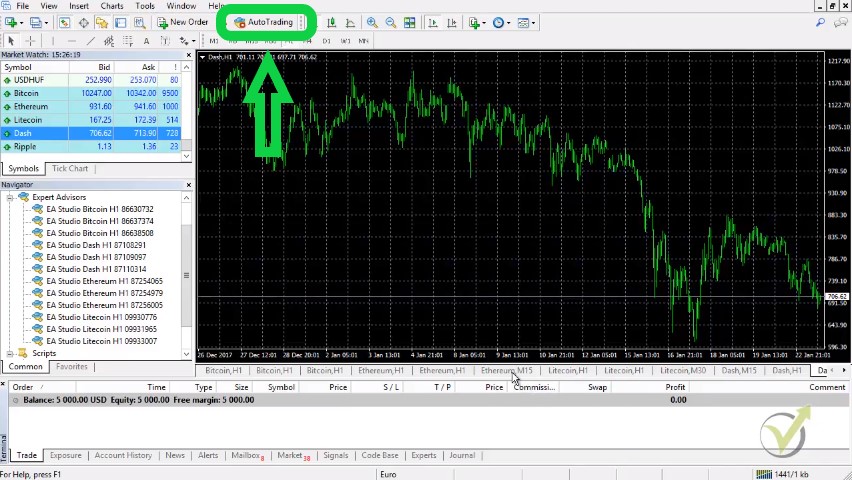
We need to make green this auto-trading button. This allows for automated cryptocurrency Expert Advisor trading. After that, there are two options:
- one you double click on the Expert Advisor
- the second is to drag it over the chart, and I will show you on the next one.
You see that already live trading is allowed. From inputs, you can see the inputs, the Stop Loss, the Take Profit, the parameters of the different indicators, and here is the magic number.
Each Crypto Expert Advisor or each strategy exported from EA Studio comes with a dynamic magic number. It means that even you export hundreds of those, they will be with different magic numbers and we use these magic numbers later on to follow their performance. I will show you about it:
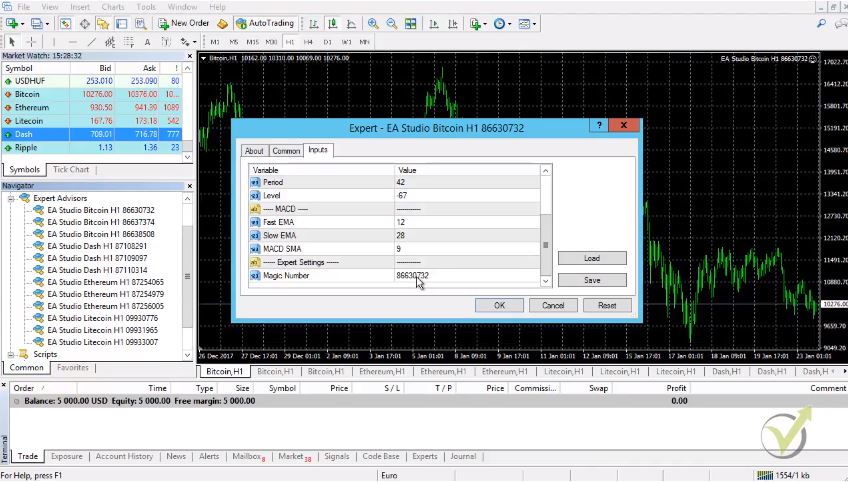
Click on OK, and you see that the Cryptocurrency Expert Advisor is already working. We have this smiley face which means that everything is alright and the Expert Advisor is already scanning the market for the cryptocurrency trading signals to enter:

We go to the next one. Double click on it or you can drag it over the chart. And same thing here inputs I click on OK, and here it is, the same thing for the third one, guys. Click on OK and it will be working.
The three of the Ethereum, it’s right over here and then the next one click double time OK, and then the third one-click twice OK.
This is how we place them for cryptocurrency Expert Advisor trading
It’s very easy, nothing hard. Just make sure to put the same time frames over the chart. If you have created strategies for M15 or M30, you should keep here M30 or M15. In other words, make sure that the time frames you have selected, match with this time frame over here.
Last I need to put for the Dash I click a second time on it. Then I click on OK, here again. I click on OK and the last one I click on OK, I click a second time on it and I click on OK.
Now we have the 12 Expert Advisors already in our demo cryptocurrency trading account, and they will start the trading.
Changing the Crypto Expert Advisor
If you want to change something in the Expert Advisor on the later stage in the inputs, the Stop Loss, the Take Profit you can right-click go to Expert Advisors, and you click on properties.
The same menu comes up-you see here the Stop Loss, the Take Profit, the inputs, standard settings. From here actually, you can choose if you want to trade only short or only long if you wish to your Expert Advisor only to buy or only to sell:
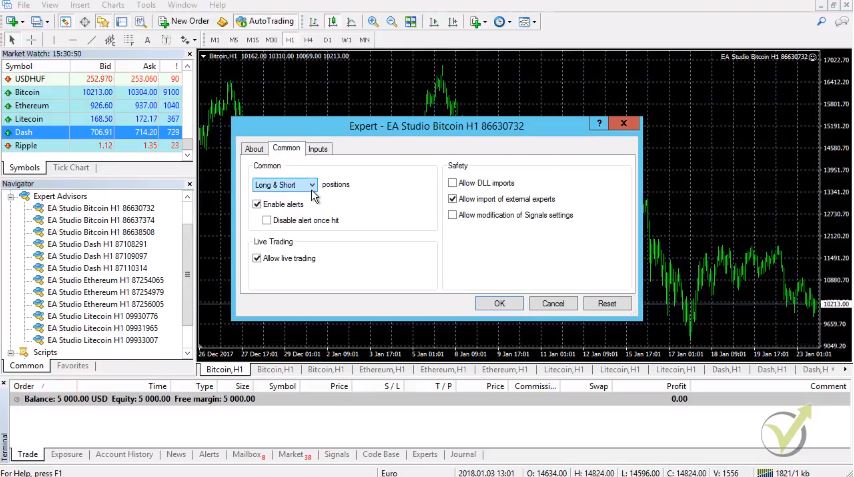
Pretty much that’s it. This is how we place the Cryptocurrency Expert Advisors over the chart.
Each one of those Expert Advisors has a magic number.
With these magic numbers, I will show you in the Basic Cryptocurrency trading course – from A to Z how we follow the performance of each Expert Advisor, and this is our system on algorithmic trading.
We put many strategies, many Crypto Expert Advisors into a demo account and we select the top performers. The top EAs that are currently making a profit. After that, we can put them on a separate live account, or of course to another demo account if you want to practice it, which again I suggest you do first.
I will explain in the course once I have some performance out of these Crypto Expert Advisors.
And I will show you how to follow that performance and how to separate the top Expert Advisors into a separate cryptocurrency trading account.
Enter your email address below to receive a free Bitcoin Expert Advisor for MT4 and MT5.
Thank you very much for reading! For any questions, please write on our Forum. All of our cryptocurrency courses you can find here.